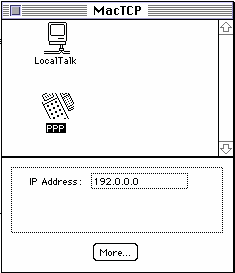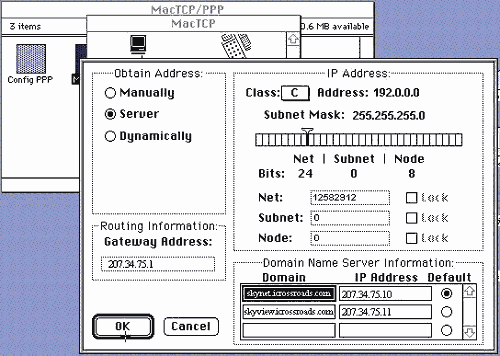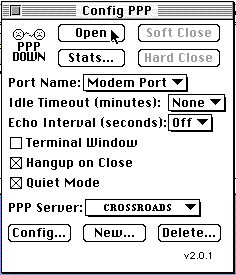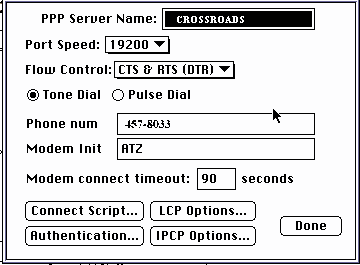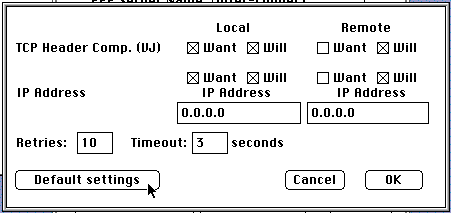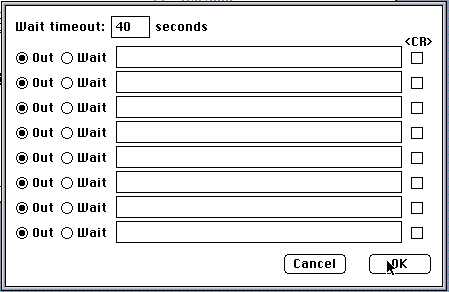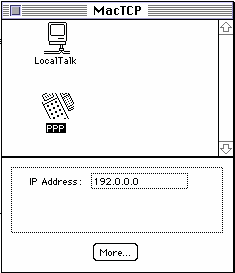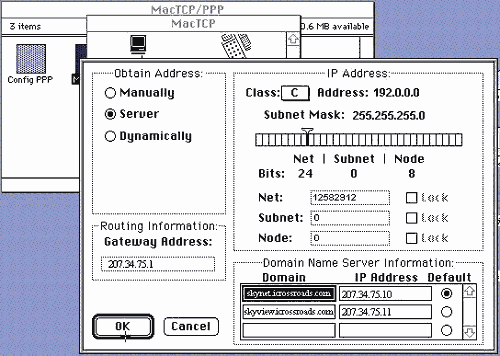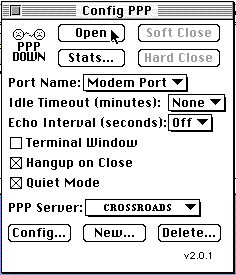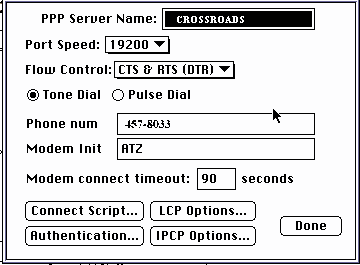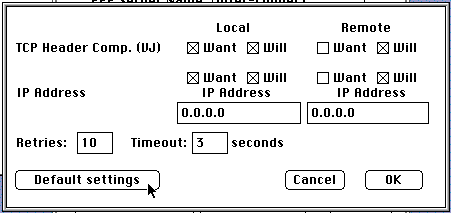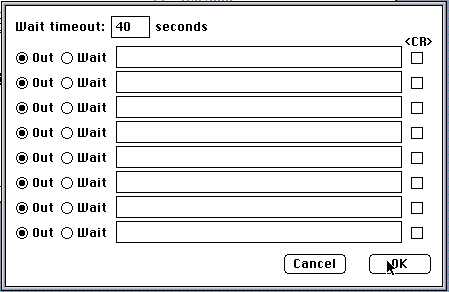Setting up the Macintosh for access to the
internet.
- Print These Instructions before you start !!!
- Be sure you have a copy of Mac Point & Click
- Be sure you have a System 7.01 or better
- Be sure you have 5-6 MB of hard drive space free
- Install Point and Click, by clicking on "Install Me!"
- Pick a location for the files to be copied, (Hard disk is a good choice)
- Once Install is complete click on "cancel" to exit the
installation program.
- Go into your control pannel, there is a new section called "Mac TCP"
click on it.
- A new screen pops up with 2 icons, PPP and Local Talk, be sure PPP is
blacked out. It should look like this
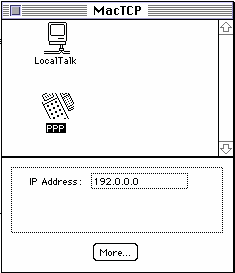
- Click on "more"
-
A screen like this one should appear.
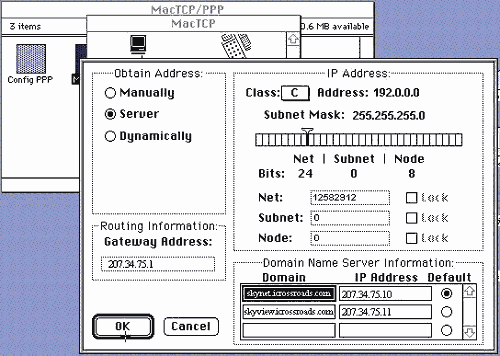
Set it up as shown.
- Press "OK" and then close the window for Mac TCP
- Go into the Control Pannel and pick "Config PPP"
- A screen like this should appear
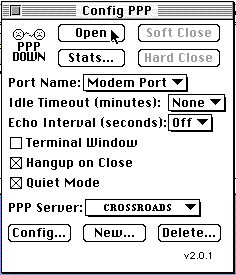
- Now click on "Config..." and the following screen shows
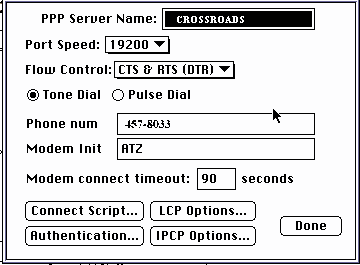
- Configure as shown, then click on LCP options, and click default, then
done, on the screen that looks like this.
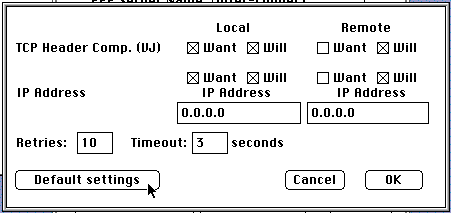
- Click on IPCP Options and again click on default, then done.
- Click on Authentication, then enter your username and password NOTE:
These are case sensitive and must not include the "@icrossroads.com"
- Then Click on "Connect Script..." and the following screen
appears
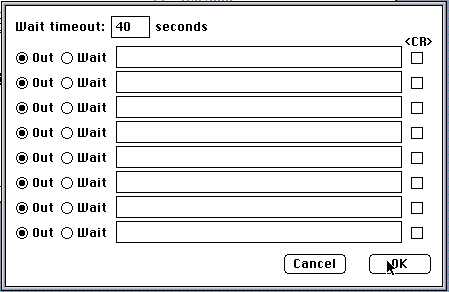
- Make it match the above example and click on "OK"
- Then Close all the open windows by clicking on ok for each.
- Now the MOST important step Shutdown, then , without a power off it won't work
This Document is Copyright 1996 I Don't Know Computer
Services Unauthorized Copying in whole or in part Prohibited without written
consent of the owner.
E-mail the author
idk@idontknow.com Visit our WebSite
http://www.idontknow.com/